Deleting Messages
The Inbox can store up to 500 messages. You can delete Visual Voicemail messages that you no longer want. Deleted messages are moved to the Trash folder.
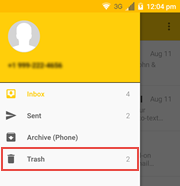
You can also archive messages, which moves the messages from the Inbox to an Archive folder.
To delete a single message
Here are some ways to delete a message:
● In the Inbox, long tap (press and hold) a message to select it. Tap the Delete icon  .
.
● In the Inbox, tap the Contact/Image icon to select a message. Tap the Delete icon  .
.
● In the Inbox, swipe your finger from right to left on a message. Tap Trash to confirm the action. Tap Undo to cancel the action.
● In the Message Playback screen, tap the Delete icon  .
.
The deleted message will be moved to the Trash folder or deleted immediately depending on your preference settings.
Note: You can set the frequency at which the application empties the trash folder in Settings > Preferences > Delete Messages. If you want to manually manage your Trash folder, you should configure the setting to "Never" delete messages in the Trash folder. The Trash folder can store up to 150 messages.
To delete multiple messages
1. In the Inbox, long press (tap and hold) a message to select it. You can also tap the Contact/Image icon to select a message.
2. Tap any additional messages you wish to delete. They will be highlighted along with the message you originally selected. You can also tap the Select All Messages icon ![]() to highlight all messages, and then tap those you do not want to delete. The action bar will display the number of selected messages.
to highlight all messages, and then tap those you do not want to delete. The action bar will display the number of selected messages.
3. Tap the Delete icon  .
.
The deleted messages will be moved to the Trash folder or deleted immediately depending on your preference settings.
1. In the Inbox, long press (tap and hold) a message to select it. You can also tap the Contact/Image icon to select a message.
2. Tap the Select All Messages icon ![]() to highlight all messages. The action bar will display the number of selected messages.
to highlight all messages. The action bar will display the number of selected messages.
Note: To deselect all messages, simply tap the Select All Messages icon again.
3. Tap the Delete icon  .
.
The deleted messages will be moved to the Trash folder or deleted immediately depending on your preference settings.