Visual Voicemail Inbox
To open Visual Voicemail
Tap the Voicemail  icon on the Home Screen or select Voicemail from your device's Apps list.
icon on the Home Screen or select Voicemail from your device's Apps list.
The Inbox displays the messages you have received. You can see at a glance which messages are new (highlighted) and which ones you have already listened to (not highlighted).
The Compose  icon in the header bar lets you quickly record a message.
icon in the header bar lets you quickly record a message.
![]()
The header bar shows the active mailbox. To switch to a different mailbox, tap the header bar and select it from the list.
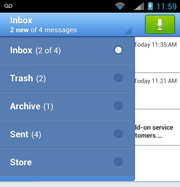
Note: If you are subscribed to the Premium service or the free trial, your voice messages will be transcribed in the Inbox. Otherwise, in the Basic plan your messages will not be transcribed and you will see the Subscribe to Premium  icon.
icon.
The bottom bar contains the following application actions:
●
 Play all new — Play all the unread messages in your Inbox.
Play all new — Play all the unread messages in your Inbox.
●
 Select — Open the selection mode.
Select — Open the selection mode.
●
 Avatar message — Compose an avatar message.
Avatar message — Compose an avatar message.
●
 More — Opens the Overflow menu, with links to Search, Settings, Help, and Send feedback.
More — Opens the Overflow menu, with links to Search, Settings, Help, and Send feedback.
You can select messages in the following ways:
● Tap a message to open it in the playback screen. After you listen to it, you can reply to it, share it, or delete it.
● Long tap (press and hold) a message to open the selection mode, which allows you to play, delete, archive, or mark the message as read or unread.
● Tap Select to select multiple messages. In this mode, tap each message in the Inbox that you want to select.
to select multiple messages. In this mode, tap each message in the Inbox that you want to select.  All to highlight all the messages in the Inbox.
All to highlight all the messages in the Inbox.
You can mark a selected message (or multiple messages) as read or unread. Long tap the message to open the selection mode and then tap mark as unread or mark as read
or mark as read .
.
To listen to a Visual Voicemail message, just tap on the message you wish to play. The playback screen will be displayed.
You may also listen to your message from within the Inbox by tapping on the contact icon to the left of the desired message. Inline playback is enabled if you are subscribed to the Premium service