Message Playback
When you tap a message in the Inbox, the message appears in the playback screen. The playback screen displays the transcription (if you are subscribed to Premium service),
Voice Messages
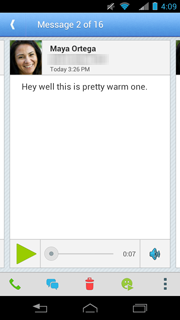
To listen to the message, do one of the following:
● To listen to it as a voice message, tap Play  .
.
● To listen to it as an avatar message, tap ![]() . The avatar message will open in a new window.
. The avatar message will open in a new window.
After you have listened to the message, you can do any of the following:
● Tap Back on your device to return to the Inbox.
● Swipe to listen to the next or previous message.
● Respond using the actions in the action bar (call sender, reply, delete message, share and archive).
Avatar Messages
To play the message tap the avatar. The avatar message will open in a new window and start playing.
![]()
After you have listened to the message, tap x to close the window. Then you can do any of the following:
● Tap back on your device to return to the Inbox.
● Swipe to listen to the next or previous message.
● Respond using the actions in the action bar (call sender, reply, delete message, share and archive).
Action Bar
The playback screen action bar contains the following actions:
●
 — Call the sender.
— Call the sender.
●
 — Reply to the message.
— Reply to the message.
●
 — Delete the message.
— Delete the message.
●
![]() — Play as an avatar message. This option is only available for voice messages.
— Play as an avatar message. This option is only available for voice messages.
●
 Overflow menu — Share, Archive, Settings, Help.
Overflow menu — Share, Archive, Settings, Help.
Note: You may share messages to your social network as long as those messages have been transcribed using the Premium service.