Moving a Message to the Archive Folder
Move messages that you want to keep from the Inbox to your phone’s internal storage or SD card for storage. Phones that explicitly define their main storage as internal storage instead of the SD card will store the archived messages to the local path directory "/mnt/sdcard/smvvm/".
Note: The Archive folder has a limit of 500 messages or the available space in the folder, whichever is smaller. Once you reach the folder limit, you will be prompted to delete some messages in order to clear space.
Storing a Single Message
1. In your Inbox, tap and hold the message you want to move.
2. Tap Archive  .
.
You can also archive messages from the message playback screen. After you listen to the message, tap the overflow menu  , and then select Archive.
, and then select Archive.
Storing More than One Message
1. In your Inbox, tap and hold a message you want to move to select the message.
— or —
Tap the Multiple Select icon  . One message will be selected. Select any additional messages by tapping each one. You can also select all the messages in your Inbox by tapping
. One message will be selected. Select any additional messages by tapping each one. You can also select all the messages in your Inbox by tapping  All .
All .
2. Tap Archive  .
.
Restoring a Message from Archive to Inbox
1. From the Visual Voicemail Inbox, tap the header bar to open the application menu.
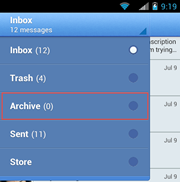
2. Select Archive to open the Archive folder.
3. Tap and hold the message that you want to restore.
4. Tap Restore to Inbox
5. To return to the Inbox, tap the header bar again and select Inbox.
You can also archive messages from the message playback screen. After you listen to the message, tap the overflow menu  , and then select Archive.
, and then select Archive.