Visual Voicemail Inbox
To open Visual Voicemail
Tap the Voicemail icon  on the Home Screen or select Voicemail from your device's Applications list.
on the Home Screen or select Voicemail from your device's Applications list.
The Inbox displays the messages you have received. You can see at a glance which messages are new (highlighted in bold) and which ones you have already listened to (not highlighted).
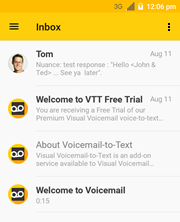
To open the main menu, tap the menu icon next to "Inbox" or place your finger on the left edge of the screen and swipe to the right. Here you can view the Sent, Archive, and Trash folders.
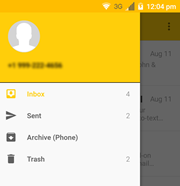
Note: If you are subscribed to the Premium service or the free trial, your voice messages will be transcribed in the Inbox. Otherwise, in the Basic plan your messages will not be transcribed. You can upgrade to Premium service.
The overflow menu  contains context-specific actions, depending on the screen you are viewing at the moment.
contains context-specific actions, depending on the screen you are viewing at the moment.
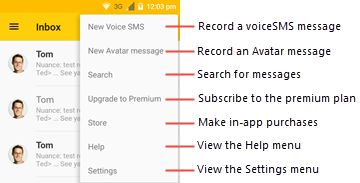
Select Messages
● To select a message and view it in the message playback screen, tap the message.
● To open the selection mode, long press (tap and hold) a message. Selection mode allows you to select multiple messages and then delete, archive, or mark them as read or unread.
● You may also select one or more messages by tapping the sender's contact icon to the left of the message title.
Archive Messages
● Long press a message and then tap the overflow menu and select Archive.
● Tap a message and then swipe your finger from left to right. Tap Archive to confirm the action. Tap Undo to cancel the action.
Delete Messages
● Long press a message and then tap the Trash icon.
● Tap a message and then swipe your finger from right to left. Tap Trash to confirm the action. Tap Undo to cancel the action.
Note: If you have set the Delete messages option to "immediately" from the Voicemail settings (Settings > Preferences > Delete messages), a dialog will appear after you tap the Trash option.