Restoring Deleted Messages
If there are messages in your Trash folder, you can restore them to the Inbox.
Note: You can set the frequency at which the application empties the trash folder in Settings > Preferences > Delete Messages. If you want to manually manage your Trash folder, you should configure the setting to "Never" delete messages in the Trash folder. The Trash folder can store up to 150 messages.
To restore messages
1. From the Visual Voicemail Inbox, tap the menu icon next to "Inbox" or place your finger on the left edge of the screen and swipe to the right.
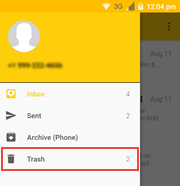
2. Select Trash to open the Trash folder. The list of all recently deleted messages appears.
3. Tap and hold the message that you want to restore.
4. Tap the overflow menu and then select Restore to Inbox. A confirmation that your message has been restored to your Inbox appears.
5. To return to the Inbox, tap the menu icon again and select Inbox.