Composing a Voice Message
There are two kinds of messages you can compose and send: a voice message or an Avatar message.
● To compose a voice message, see below.
● To compose an Avatar message, see Composing an Avatar Message.
To compose a voice message
1. From your Visual Voicemail Inbox, tap the overflow menu  and then tap New Voice SMS.
and then tap New Voice SMS.
2. Enter the recipient. Select a phone number or email address from your contacts list or type a phone number.
3. To record your message, tap Record  and start speaking.
and start speaking.
4. When
you have completed your recording, tap Stop  .
.
Note: To preview the message tap the play button in the playback controls. 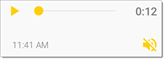
To re-record the message, tap Record  again.
again.
5. Tap Send  .
.
To share a voice message
Use the Share options to send the voice message by an alternate mode, such as text message, email, or Bluetooth share.
1. Record the message as described above, but do not enter a recipient.
2. Tap the overflow menu and then tap Share.
3. The Share via menu displays a list of sharing options, dependent on what you have set up on your device. Choose a delivery mode to share the message.
4. Enter the recipient(s) or select the device to share with (Bluetooth sharing). If you selected text message or email, you can enter additional text in the body of the message.
5. Tap Send. The message will be sent to the mailbox relevant to the sharing method you selected.
See also: