Avatar Messages
Avatar messages are audio messages with an animated character and background. You can use an Avatar to create and send a message that celebrates a birthday or achievement, makes an announcement, or says hello to a friend. It's up to you how you want to use Avatar messages.
Sending an Avatar message is simple. You record your message, select an Avatar and Background to decorate the message, and send the message to your contacts. If your contacts have Visual Voicemail, they will receive the message in their Inbox. If they don't have Visual Voicemail, they'll receive a link to the message that they can view in a browser.
In-app purchases
Enhance your messages by purchasing additional Avatars and Backgrounds. Look for the sales tag  next to an Avatar or Background.
next to an Avatar or Background.
Additionally, when you subscribe to Premium service, you get the ability to use an image from your photo gallery as a personalized Background, and to record longer Avatar messages - up to two minutes long.
To create an Avatar message
1. In the Inbox, tap the overflow menu  and then tap New Avatar message.
and then tap New Avatar message.
2. In the Compose Message screen, select an Avatar and a Background. For the Avatar, tap ![]() . For the Background, tap
. For the Background, tap  . View the available Avatars or Backgrounds, select the one you want and then tap Done.
. View the available Avatars or Backgrounds, select the one you want and then tap Done.
![]()
3. Tap Record  , speak into your phone and then tap Stop
, speak into your phone and then tap Stop  to stop the recording.
to stop the recording.
● To preview your message, tap the play button in the playback controls.
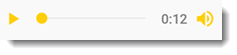
● To adjust the pitch, tap Voice effects level or Voice effects in the overflow menu.
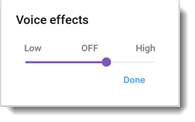
● To re-record your message, tap  again.
again.
4. In the To: field, select a contact, or enter a phone number or valid email address. Tap Send.
The message will be sent to the recipient's Visual Voicemail inbox, or as a link in a text message or email message (if the recipient does not have Visual Voicemail).