Moving a Message to the Archive Folder
Move messages that you want to keep from the Inbox to your phone’s internal storage or SD card for storage. Phones that explicitly define their main storage as internal storage instead of the SD card will store the archived messages to the local path directory "/mnt/sdcard/smvvm/".
Note: The Archive folder has a limit of up to 750 messages (500 messages if your device OS is below Android 6.0), or the available free space, whichever limit is reached first. Once you reach the folder limit, you will be prompted to delete some messages in order to clear space.
You may also archive messages by forwarding them to an email address. There is an Auto-Forward to email feature for Premium service subscribers that automatically forwards messages to a designated email address.
To store a single message
Here are some ways to archive a message:
● In the Inbox, long press (tap and hold) a message to select it. Tap the overflow menu  and then select Archive.
and then select Archive.
● In the Inbox, swipe your finger from left to right on a message. Tap Archive to confirm the action. Tap Undo to cancel the action.
● In the message playback screen, tap the overflow menu  and then tap Archive.
and then tap Archive.
The message will be moved to the Archive folder.
To store multiple messages
1. In the Inbox, long press (tap and hold) a message to select it. The contact icon next to the message will be replaced with a check mark.
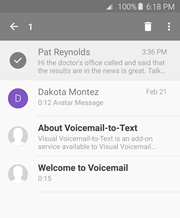
2. To select additional messages, tap each one.
3. Tap the overflow menu and then select Archive.
To restore a message from Archive to Inbox
1. From the Visual Voicemail Inbox, tap the menu icon next to "Inbox" or place your finger on the left edge of the screen and swipe to the right.
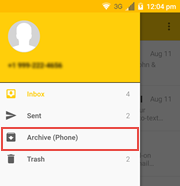
2. Select Archive to open the Archive folder.
3. Tap and hold the message that you want to restore.
4. Tap the overflow menu  and then tap Move to Inbox. A confirmation that your message has been restored to your Inbox appears at the bottom of the screen.
and then tap Move to Inbox. A confirmation that your message has been restored to your Inbox appears at the bottom of the screen.
5. To return to the Inbox, tap the menu icon and select Inbox.
To transfer your archived messages to a new phone
Refer to the instructions in your phone/device manual for transferring files. Then connect your old phone/device by USB cable to a computer and copy the files in the "device name/smvvm" folder to a folder on the computer. Then connect your new phone to the computer and copy the files to the "device name/smvvm" folder."