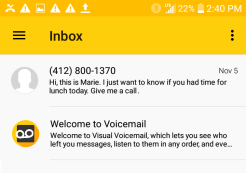Saving Messages
You can permanently save messages on your phone by "locking" them against deletion. You can permanently save a single message, a group of messages, or all messages.
Note: Messages in the Trash folder cannot be permanently saved unless you restore them to the Inbox.
To permanently save a single message from the Inbox, Sent, or Archive Folder
1. Long press (tap and hold) a message to select it. You can also tap the Contact/Image icon to select a message.
2. Tap the closed lock icon at the top of the screen.
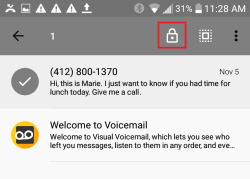
The message displays in the Inbox, Sent, or Archive folder with a closed lock icon, indicating the message has been permanently saved.
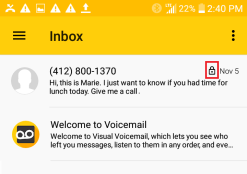
To permanently save a message from the Message Playback screen
1. From the Inbox, Sent or Archive folder, tap a message to open it in the Message Playback screen.
2. Tap the closed lock icon at the top of the screen.
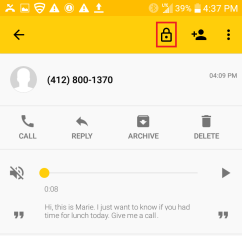
The icon changes to an open lock ![]() . A closed lock
. A closed lock ![]() appears above the timestamp, indicating the message has been permanently saved.
appears above the timestamp, indicating the message has been permanently saved.
The message displays in the Inbox, Sent, or Archive folder with a closed lock icon.
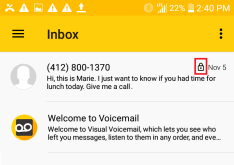
To save multiple messages
1. In the Inbox, Sent, or Archive folder, long press (tap and hold) a message to select it. You can also tap the Contact/Image icon to select a message.
2. Tap any additional messages you wish to save. They will be highlighted along with the message you originally selected. You can also tap the Select All Messages icon ![]() to highlight all messages, and then tap those you do not want to save. The action bar will display the number of selected messages.
to highlight all messages, and then tap those you do not want to save. The action bar will display the number of selected messages.
3. Tap the closed lock icon ![]() .
.
To save all messages
1. In the Inbox, Sent, or Archive folder, long press (tap and hold) a message to select it. You can also tap the Contact/Image icon to select a message.
2. Tap the Select All Messages icon ![]() to highlight all messages. The action bar will display the number of selected messages.
to highlight all messages. The action bar will display the number of selected messages.
Note: To deselect all messages when both saved and unsaved messages are selected, tap the back icon  at the top of the screen. Otherwise, when only saved or unsaved messages are selected, simply tap the Select All Messages icon
at the top of the screen. Otherwise, when only saved or unsaved messages are selected, simply tap the Select All Messages icon ![]() again.
again.
3. Tap the closed lock icon ![]() .
.
Note: If both saved and unsaved messages are selected, dual locks appear (open and closed) for you to select the desired action.
How to Unlock a Message
You can remove the permanently saved status for messages on your phone by "unlocking" them against deletion.
Unlocking a message from the Inbox, Sent, or Archive Folder
1. Long press (tap and hold) a permanently saved message to select it. You can also tap the Contact/Image icon to select a message.
2. Tap the open lock icon at the top of the screen.
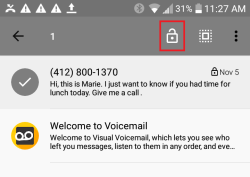
The message displays in the Inbox, Sent, or Archive folder without a lock icon, indicating the message is no longer permanently saved.
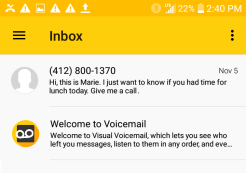
Note: When multiple (or all) messages are selected, dual locks appear (open and closed) if both saved and unsaved messages are selected. Tapping the open lock icon removes the permanently saved status from all selected messages. Tapping the closed lock icon permanently saves all selected messages.
Unlocking a message from the Message Playback screen
1. From the Inbox, Sent, or Archive folder, tap a message to open it in the Message Playback screen.
2. Tap the open lock icon at the top of the screen.
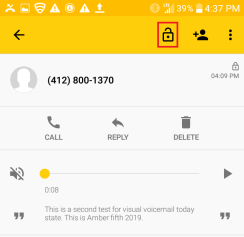
The icon changes to a closed lock ![]() . The closed lock
. The closed lock ![]() disappears from above the timestamp indicating the message is no longer permanently saved.
disappears from above the timestamp indicating the message is no longer permanently saved.
The message displays in the Inbox, Sent, or Archive folder without a lock icon.