Receiving voicemails, but not associated notifications/alerts
The Visual Voicemail application may stop sending notifications and/or alerts due to the following triggers:
● Android OS upgrade
● User accidentally disables notifications
To troubleshoot this problem, tap the manufacturer for your device to display the appropriate instructions.
Note: Screenshots are from a Samsung device running Android 10. If you have a different Android version on your device, the screens may differ.
1. Go to device Settings > Apps > Voicemail > App notifications.
2. Verify that the Voicemail settings match those shown here.
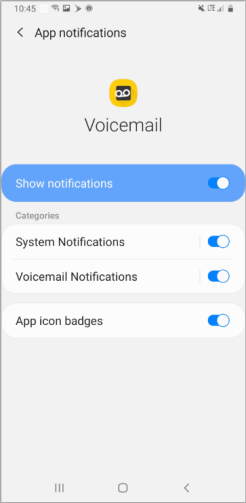
3. Tap Voicemail Notifications, and verify that the settings match those shown here.
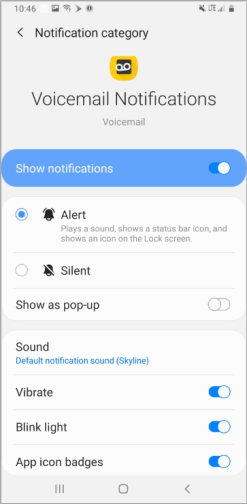
4. Test whether you now receive voicemail notifications by sending a voicemail to your device.
Note: Screenshots are from an LG device running Android 10. If you have a different Android version on your device, the screens may differ.
1. Go to device Settings > Apps > Voicemail > App notifications.
2. Verify that the settings match those shown here.
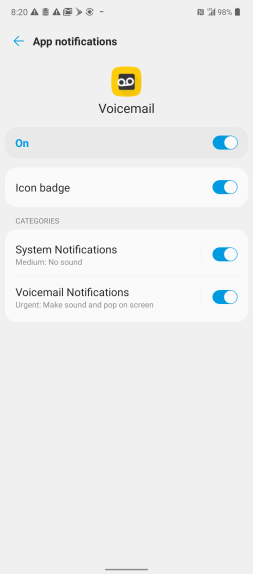
3. Tap Voicemail Notifications, and verify that the settings match those shown here.
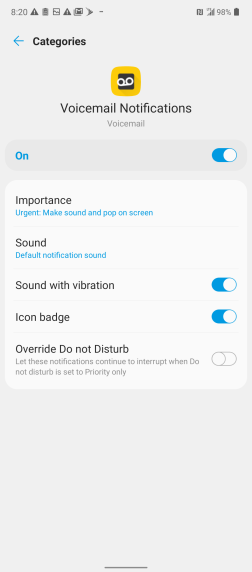
4. Tap Importance, and verify that the settings match those shown here.
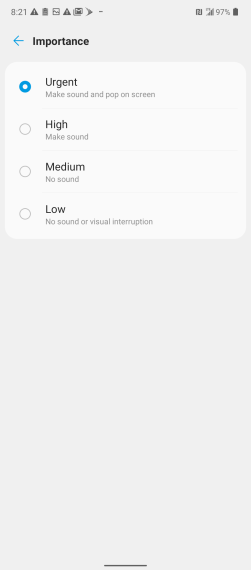
5. Test whether you now receive voicemail notifications by sending a voicemail to your device.
Note: Screenshots are from a Google Pixel device running Android 10. If you have a different Android version on your device, the screens may differ.
1. Go to device Settings > Apps > Voicemail > Notifications.
2. Verify that the settings match those shown here.
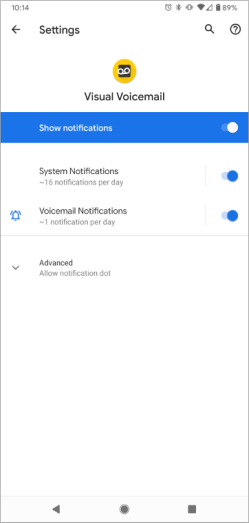
3. Tap Voicemail Notifications, and verify that the settings match those shown here.
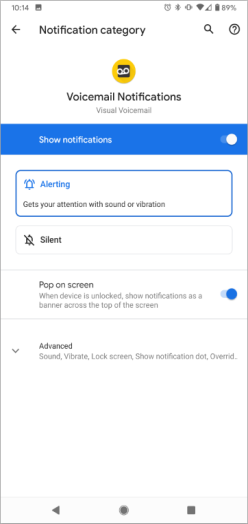
4. Tap Advanced, and verify that the settings match those shown here.
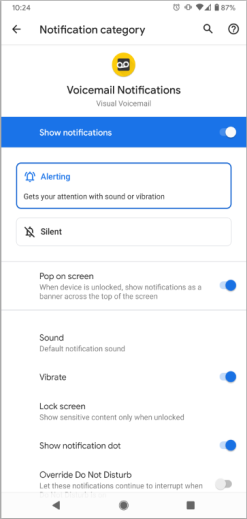
5. Test whether you now receive voicemail notifications by sending a voicemail to your device.
If you do not receive voicemail notifications for received voicemails after trying the above steps, try the following:
1. Update the device configuration profile by going to device Settings > System Updates > Update profile.
Note: The path listed above may be different for your device. Refer to the instructions on updating the device configuration profile in your phone's manual for the correct path.
2. Start the Visual Voicemail application, compose a voicemail message of at least five seconds, and send it to activate@vvm.sprint.com (v-v-m, not w-m).
3. Test whether you now receive voicemail notifications by sending a voicemail to your device.
If you still do not receive voicemail notifications, try resetting the Visual Voicemail application, but only if instructed to do so by customer care.
If you still do not receive voicemail notifications, please click here to fill out a survey so that we can further troubleshoot the problem.