Composing a Voice Message
Follow the instructions below to compose and share voice messages.
To compose a voice message
1. From your Visual Voicemail Inbox, tap the overflow menu  and then tap New Voice Message.
and then tap New Voice Message.
2. Enter the recipient. Select a phone number or email address from your contacts list or type a phone number or email address.
3. To record your message, tap the record icon and start speaking.
and start speaking.
4. When
you have completed your recording, tap the stop icon  .
.
Note: To preview the message tap the play button in the playback controls. 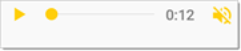
To re-record the message, tap again.
again.
5. To send your message, tap  .
.
Note: If the Send button  is disabled (grayed out), it means your device cannot communicate with VVM’s core services. Try resetting VVM to fix this problem.
is disabled (grayed out), it means your device cannot communicate with VVM’s core services. Try resetting VVM to fix this problem.
To share a voice message
Use the Share options to send the voice message by an alternate mode, such as text message, email, or Bluetooth share.
1. Record the message as described above, but do not enter a recipient.
2. Tap Share at the top of the screen.
3. The Share via menu displays a list of sharing options, dependent on what you have set up on your device. Choose a delivery method to share the message. For additional instructions, see Sharing Messages.
See also: