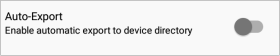Auto-Export
The Auto-Export feature automatically backs up all Inbox messages to the following folder:
smvvm\backup\files
Depending on your phone, the "smvvm" folder might be in one of these locations:
● <device name>\internal storage\smvvm
● <device name>\phone\smvvm
Note: The <device name> is often the phone model name.
When Auto-Export is enabled, messages in the Archive and Custom folders are moved to the Inbox and the Archive and Create New Folder options disappear from the Visual Voicemail menu. If you disable Auto-Export, the previously archived and Custom folder messages remain in the Inbox, but the Archive and Create New Folder options reappear in the main menu.
You can enable Auto-Export in several ways:
Pop-up dialog message
A message may appear asking if you want to enable Auto-Export. Tap ENABLE AUTO-EXPORT.
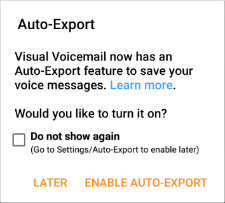
Visual Voicemail Menu
1. Open the main menu by tapping the menu icon ![]() , or placing your finger on the left edge of the screen and swiping to the right.
, or placing your finger on the left edge of the screen and swiping to the right.
2. Tap Auto-Export.
3. Tap ENABLE AUTO-EXPORT when this message appears:
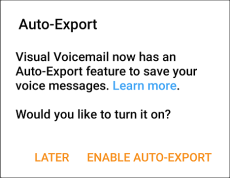
Settings Menu
1. Open the main menu by tapping the menu icon ![]() , or placing your finger on the left edge of the screen and swiping to the right.
, or placing your finger on the left edge of the screen and swiping to the right.
2. Tap Settings.
3. Tap Preferences.
4. Tap the Auto-Export toggle switch to enable the feature.
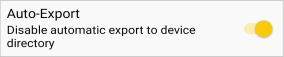
5. Tap ENABLE AUTO-EXPORT when this message appears:
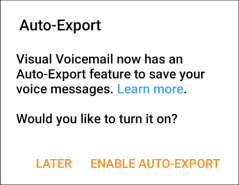
How to Disable Auto-Export
You can disable Auto-Export at any time by following these steps:
1. Open the main menu by tapping the menu icon ![]() , or placing your finger on the left edge of the screen and swiping to the right.
, or placing your finger on the left edge of the screen and swiping to the right.
2. Tap Settings.
3. Tap Preferences.
4. Tap the Auto-Export toggle switch to disable the feature.