Restoring Deleted Messages
If there are messages in your Trash folder, you can restore them to the Inbox, Archive, or Custom folder.
Note: You can set the frequency at which the application empties the Trash folder in Settings > Preferences > Delete Messages. If you want to manually manage your Trash folder, you should configure the setting to "Never" delete messages in the Trash folder.
To restore a single message
|
1.
|
From the Visual Voicemail Inbox, tap the menu icon  or place your finger on the left edge of the screen and swipe to the right. or place your finger on the left edge of the screen and swipe to the right. |
|
2.
|
Select Trash to open the Trash folder. The list of all recently deleted messages appears. |
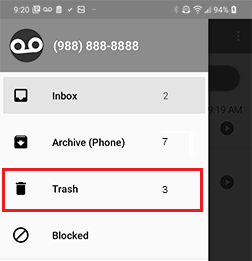
|
3.
|
Tap and hold the message that you want to restore. |
|
4.
|
Tap the Move icon  and then select the desired folder. A confirmation that your message has been restored appears. and then select the desired folder. A confirmation that your message has been restored appears. |
|
5.
|
To return to the Inbox, tap the menu icon again and select Inbox. |
To restore all messages
|
1.
|
From the Visual Voicemail Inbox, tap the menu icon  or place your finger on the left edge of the screen and swipe to the right. or place your finger on the left edge of the screen and swipe to the right. |
|
2.
|
Select Trash to open the Trash folder. The list of all recently deleted messages appears. |
|
3.
|
Tap and hold any message to select it. |
|
4.
|
Tap the Select All Messages icon  to highlight all messages. The action bar will display the number of selected messages. to highlight all messages. The action bar will display the number of selected messages. |
Note: To deselect all messages when both saved and unsaved messages are selected, tap the back icon  at the top of the screen. Otherwise, when only saved or unsaved messages are selected, simply tap the Select All Messages icon
at the top of the screen. Otherwise, when only saved or unsaved messages are selected, simply tap the Select All Messages icon  again.
again.
|
5.
|
Tap the Move icon  and then select the desired folder. A confirmation that your messages have been restored appears. and then select the desired folder. A confirmation that your messages have been restored appears. |
|
6.
|
To return to the Inbox, tap the menu icon again and select Inbox. |
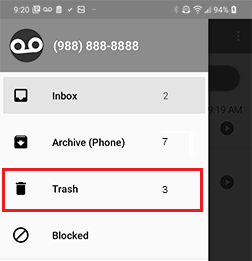
 at the top of the screen. Otherwise, when only saved or unsaved messages are selected, simply tap the Select All Messages icon
at the top of the screen. Otherwise, when only saved or unsaved messages are selected, simply tap the Select All Messages icon ![]() again.
again.