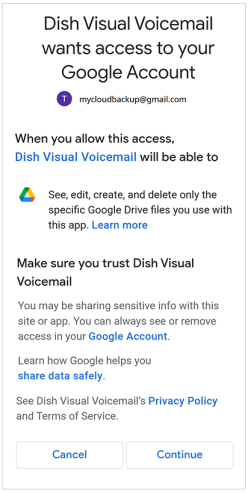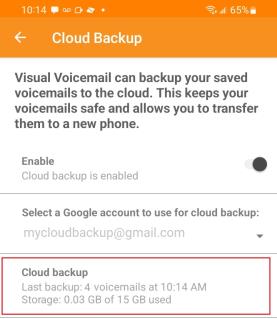Cloud Backup
This setting lets you automatically schedule backups of voicemails in the Inbox, Custom, and Archive folders for storing on Google Cloud. Voicemail backups help keep your voicemails safe and let you easily transfer them to a new phone. The Cloud backup feature is available for Basic and Premium subscribers.
Note: You'll be asked to allow access to your Google account to enable the Cloud Backup feature. If you don't have a Google account, you'll be asked to create one.
To enable Google Cloud backup
|
1.
|
Open the main menu by tapping the menu icon  , or placing your finger on the left edge of the screen and swiping to the right. , or placing your finger on the left edge of the screen and swiping to the right. |
|
3.
|
Tap Cloud Backup. The Cloud Backup screen displays. |
|
4.
|
Tap the toggle switch to enable Cloud backup. |

|
5.
|
Select the desired Google account from the drop-down list. |
Note: If you do not yet have a Google account, tap Create an account. After creating the account, continue with step 5.
|
6.
|
Scroll to the bottom of this screen and tap Continue to allow Visual Voicemail to access your Google account. |
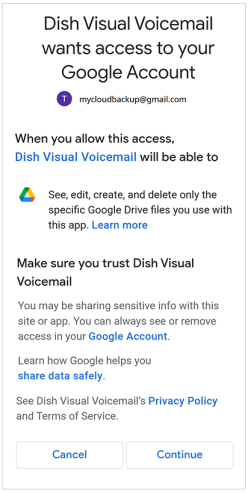
|
7.
|
Wait while your voicemails are backed up to Google Cloud. When this process completes, details about the backup appear in the Cloud backup section. |
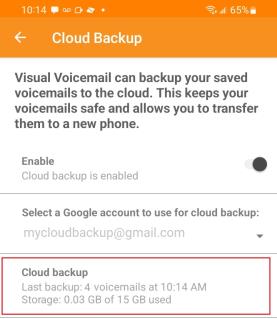
To disable Google Cloud Backup
|
1.
|
Open the main menu by tapping the menu icon  , or placing your finger on the left edge of the screen and swiping to the right. , or placing your finger on the left edge of the screen and swiping to the right. |
|
3.
|
Tap Cloud Backup. The Cloud Backup screen displays. |
|
4.
|
Tap the toggle switch to disable Cloud backup. |
Transferring Messages to a New Phone
Cloud backup makes it easy to transfer messages between phones. With Cloud backup enabled on both your old and new phones, backed up messages from the old phone will be restored to the Archive folder on your new phone. Please note that your old phone and new phone must have the same phone number and use the same Google account to support this backup method.