Deleting Messages
To keep your Inbox clean, you can delete Visual Voicemail messages that you no longer want. Deleted messages are moved to the Trash folder. You can also archive messages, which moves the messages from the Inbox to an Archive folder.
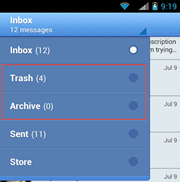
To delete a message
1. From the Inbox, long tap (tap and hold) a message to select it. Or you can open the message in the message playback screen.
2. Tap Delete  .
.
3. The deleted messages will be moved to the Trash folder.
Note: You can set the frequency at which the application empties the trash folder in Settings > Preferences > Delete Messages. If you want to manually manage your Trash folder, you should configure the setting to "Never" delete messages in the Trash folder. The Trash folder can store up to 150 messages.
To delete multiple messages
1. From the Inbox, long tap (tap and hold) a message to select it.
2. To select more than one message, tap any additional messages you wish to delete. They will be highlighted along with the message you originally selected.
— or —
Tap the Select All icon  . The number of selected messages will be displayed in the top bar.
. The number of selected messages will be displayed in the top bar.
3. Tap Delete  .
.
The deleted messages will be moved to the Trash folder.