Deleting Messages
The maximum message limit for all folders combined (Inbox, Archive, and Trash) is 1,250. Once you reach this limit, you'll get a message telling you to delete some messages before you can receive new messages.
Deleting messages from your Inbox moves them to the Trash folder, which does not reduce the 1,250 count; however, deleting messages from the Archive folder does reduce the count. Best practice is to automatically delete messages from the Trash folder using the Preferences > Delete Messages option.
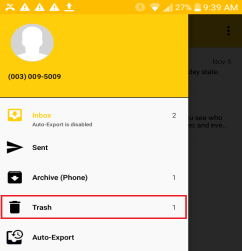
To delete a single message
Here are some ways to delete a message:
● In the Inbox or Archive folder, long tap (press and hold) a message to select it. Tap the overflow menu  , and then tap Delete.
, and then tap Delete.
● In the Inbox or Archive folder, tap the Contact/Image icon to select a message. Tap the overflow menu  , and then tap Delete.
, and then tap Delete.
● In the Inbox, swipe your finger from right to left on the message. Tap Trash to confirm the action. Tap Undo to cancel the action.
● In the Message Playback screen, tap the Delete icon .
.
Messages deleted from the Inbox will be moved to the Trash folder or deleted immediately depending on your preference settings. Messages deleted from the Archive folder will be permanently deleted after you confirm the deletion request.
Note: You can set the frequency at which the application empties the trash folder in Settings > Preferences > Delete Messages. If you want to manually manage your Trash folder, you should configure the setting to "Never" delete messages in the Trash folder.
Note: You cannot delete a permanently saved (locked) message until you unlock it.
To delete multiple messages
1. In the Inbox or Archive folder, long press (tap and hold) a message to select it. You can also tap the Contact/Image icon to select a message.
2. Tap any additional messages you wish to delete. They will be highlighted along with the message you originally selected. You can also tap the Select All Messages icon ![]() to highlight all messages, and then tap those you do not want to delete. The action bar will display the number of selected messages.
to highlight all messages, and then tap those you do not want to delete. The action bar will display the number of selected messages.
3. Tap the overflow menu  , and then tap Delete.
, and then tap Delete.
Note: If some of the messages you attempt to delete are permanently saved, you'll get a message stating how many messages out of the total selected were deleted. To delete the saved messages, you must first unlock them.
To delete all messages
1. In the Inbox or Archive folder, long press (tap and hold) a message to select it. You can also tap the Contact/Image icon to select a message.
2. Tap the Select All Messages icon ![]() to highlight all messages. The action bar will display the number of selected messages.
to highlight all messages. The action bar will display the number of selected messages.
Note: To deselect all messages when both saved and unsaved messages are selected, tap the back icon  at the top of the screen. Otherwise, when only saved or unsaved messages are selected, simply tap the Select All Messages icon
at the top of the screen. Otherwise, when only saved or unsaved messages are selected, simply tap the Select All Messages icon ![]() again.
again.
3. Tap the overflow menu  , and then tap Delete.
, and then tap Delete.
Note: If some of the messages you attempt to delete are permanently saved, you'll get a message stating how many messages out of the total selected were deleted. To delete the saved messages, you must first unlock them.