Visual Voicemail Inbox
To open Visual Voicemail
Tap the Voicemail icon  on the Home Screen or select Voicemail from your device's Applications list.
on the Home Screen or select Voicemail from your device's Applications list.
The Inbox displays the messages you have received. You can see at a glance which messages are new (highlighted in bold) and which ones you have already listened to (not highlighted).
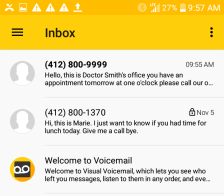
The maximum message limit for all folders combined (Inbox, Archive, and Trash) is 1,250. Once you reach this limit, you will get a message telling you to delete some messages before you can receive new messages. Moving messages to the Trash folder does not reduce the 1,250 count; however, deleting messages from the Archive folder does reduce the count.
To open the main menu, tap the menu icon ![]() next to "Inbox" or place your finger on the left edge of the screen and swipe to the right. Here you can view the Sent, Archive, Trash, and Auto-Export folders.
next to "Inbox" or place your finger on the left edge of the screen and swipe to the right. Here you can view the Sent, Archive, Trash, and Auto-Export folders.
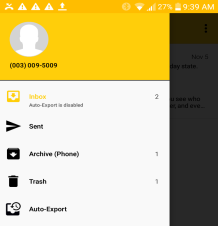
Note: If Auto-Export is enabled, the Archive and Auto-Export options are not shown.
Note: If you are subscribed to the Premium service or the free trial, your voice messages will be transcribed in the Inbox. Otherwise, in the Basic plan your messages will not be transcribed. You can upgrade to Premium service in Settings > Preferences > Manage Subscription.
The overflow menu  contains context-specific actions, depending on the screen you are viewing at the moment.
contains context-specific actions, depending on the screen you are viewing at the moment.
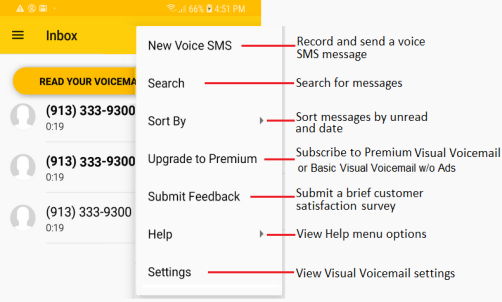
Note: If your device fails to provision with the Visual Voicemail server, you will only see the Help option in the overflow menu. See Resetting Visual Voicemail for instructions on troubleshooting this problem.
Select Messages
● To select a message and view it in the Message Playback screen, tap the message.
● To open the selection mode, long press (tap and hold) a message. Selection mode allows you to select multiple or all messages and then save, delete, archive, or mark them as read or unread.
● You may also select one or more messages by tapping the sender's contact icon to the left of the message title.
Archive Messages
● Long press a message, and then tap the overflow menu  and select Archive.
and select Archive.
● Swipe your finger from left to right over a message. Tap Archive to confirm the action. Tap UNDO to cancel the action.
● Tap the message and then tap the Archive icon  .
.
Save Messages
● Long press a message and then tap the closed lock icon ![]() .
.
● Tap a message and then tap the closed lock icon ![]() .
.
Delete Messages
● Long press a message, and then tap the overflow menu  and select Delete.
and select Delete.
● Tap a message and then swipe your finger from right to left. Tap Trash to confirm the action. Tap UNDO to cancel the action.
● Tap a message and then tap the Delete icon  .
.
Note: If a lock icon appears next to the message date in the Inbox, the message has been permanently saved and cannot be deleted unless you unlock the message.
Note: If you have set the Delete messages option to "immediately" from the Voicemail settings (Settings > Preferences > Delete messages), a dialog will appear after you tap the Trash option.