Flagging and Noting Messages
If you are a Premium service subscriber, you can flag messages as high or low importance and attach notes from the Message Playback screen.
Note: Flags can indicate an importance level or a note, but not both. For example, if you select the red flag (high importance) for a message and then add a note, the flag turns yellow to indicate a note. Conversely, if a note is attached to a message and you select the red flag, you must first delete the note before high importance can be set.
Note: These instructions apply to messages in the Inbox, Archive, Custom, Blocked, and Trash folders.
To flag a message as high or low importance
| 1. | Tap the desired message to open it in the Message Playback screen. |
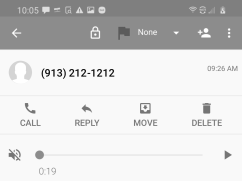
| 2. | Tap the drop-down arrow in the Action bar, and then select the desired importance level (green for low or red for high). |
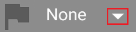

Note: If the message contains a note, you'll see a dialog explaining that the note must be deleted before you can flag the message. To delete the note, select OK; otherwise, select CANCEL to cancel your request.
The importance level you select also appears in the Inbox, Archive, Custom, Blocked, or Trash folder as a color-coded triangle in the upper-right corner of the message.
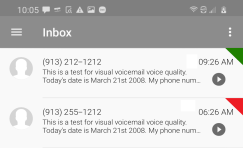
To add a note to a message
| 1. | Tap the desired message to open it in the Message Playback screen. |
| 2. | Tap Add a note to enable the text field. |
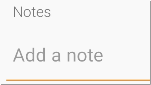
| 3. | Type your note. A yellow flag at the top of the Message Playback screen indicates a note is attached. |

Note: If you don't want to save the note while still in the text field, use the backspace button on your keyboard to delete the text. Once you leave the text field, follow the directions below if you want to delete the note.
A yellow note indicator also appears in the upper-right corner of the message in the Inbox, Archive, Custom, Blocked, or Trash folder.
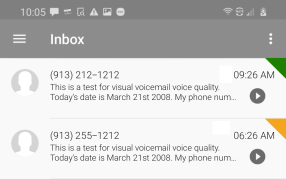
Note: A message cannot have an importance level and a note at the same time. If an importance level was previously set for the message, the flag and indicator will change to yellow once a note is added.
To delete a note
| 1. | Tap the desired message to open it in the Message Playback screen. |
| 2. | Tap the drop-down arrow in the Action bar, and then select the gray flag (None). |
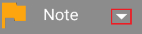

| 3. | A confirmation dialog appears asking if you want to permanently delete the note. Tap DELETE. |
| 4. | The note is deleted and the yellow flag indicator changes to gray in the Message Playback screen. The yellow note indicator is also removed from the message in the Inbox, Archive, Custom, Blocked, or Trash folder. |