Message Playback
When you tap a message in the Inbox, Archive,
Voice Messages
Tap the play button  to listen to the message.
to listen to the message.
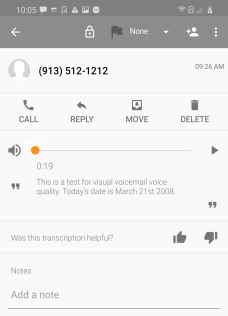
Use the playback controls to play or pause the message, to move to a specific location in the message, and to switch between speaker mode and handset mode.

Note: You can also listen to the message directly from the Inbox or a notification, and listen through a connected Bluetooth device. See Listening to Your Messages for details.
The message playback screen has the following actions:
| ● |  — Return to the previous screen — Return to the previous screen |
| ● |
|
| ● |
|
| ● |
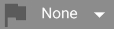 — Flag a message or attach a note — Flag a message or attach a note |
| ● |
 — Add the sender to your Contacts list — Add the sender to your Contacts list |
| ● |
 — Use the overflow menu to share the message — Use the overflow menu to share the message |
| ● |
 — Call the sender — Call the sender |
| ● |
 — Reply with a text message — Reply with a text message |
| ● |
 — Move the message to the Inbox, Archive, Trash, — Move the message to the Inbox, Archive, Trash, |
| ● |
 — Delete the message — Delete the message |
| ● |
 — Select the thumbs up icon if you are satisfied with the transcription, or the thumbs down icon if dissatisfied — Select the thumbs up icon if you are satisfied with the transcription, or the thumbs down icon if dissatisfied |
| ● |
 — Compose a note and attach it to the message — Compose a note and attach it to the message |
Note: Add sender to contacts is available if the sender's phone number is not yet in your Contacts list.